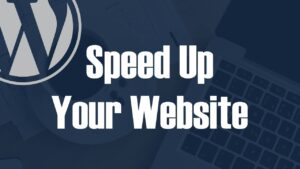
Even though your WordPress website looks great and is sure to impress your visitors, there’s one problem — it’s taking too long to load. Is it worth the wait for your visitors to see what you’ve worked so hard on? It’s unlikely. Because WordPress can be sped up, you can get those pages in front of visitors faster.
SeiMaxim WordPress Hosting is a great option for web designers and developers working with many clients. Boost profits while reducing your workload — for free.
Why a website’s loading time is critical?
Internet users are notoriously impatient. Bounce rates are higher for pages that take longer to load, indicating that visitors are more likely to leave your site without engaging with it.
When do you think they’ll do that?
Studies have shown that a mere five seconds can increase your bounce rate by 38 percent.
It’s important to keep in mind that not all site bounces are the result of slow page load times; in fact, some visitors may have already clicked the next button before the page even fully loaded.
Google favors sites that load quickly. Speeding up your WordPress site can help you rank higher in search results.
How fast should my WordPress site be?
2 seconds is all it takes to get to the Holy Grail. Many WordPress websites, however, are unable to meet this lofty goal. It was written in the era before the pages became larger and more graphically focused. So aim high, but don’t get discouraged if you fall short.
How to measure the speed of your WordPress website?
Determine the current status of your website. Choose one of the useful tools listed below, enter the URL of your website, and hit Go.
Be ready for a slew of information. Highlights to keep an eye on include:
- The overall rating of the website
- Load time.
- Anything under “Improve page performance” that you can think of.
Three of the most popular tools for speed testing are represented in the following screenshots. Also, take note of their recommendations for speeding up a WordPress site:
Pingdom
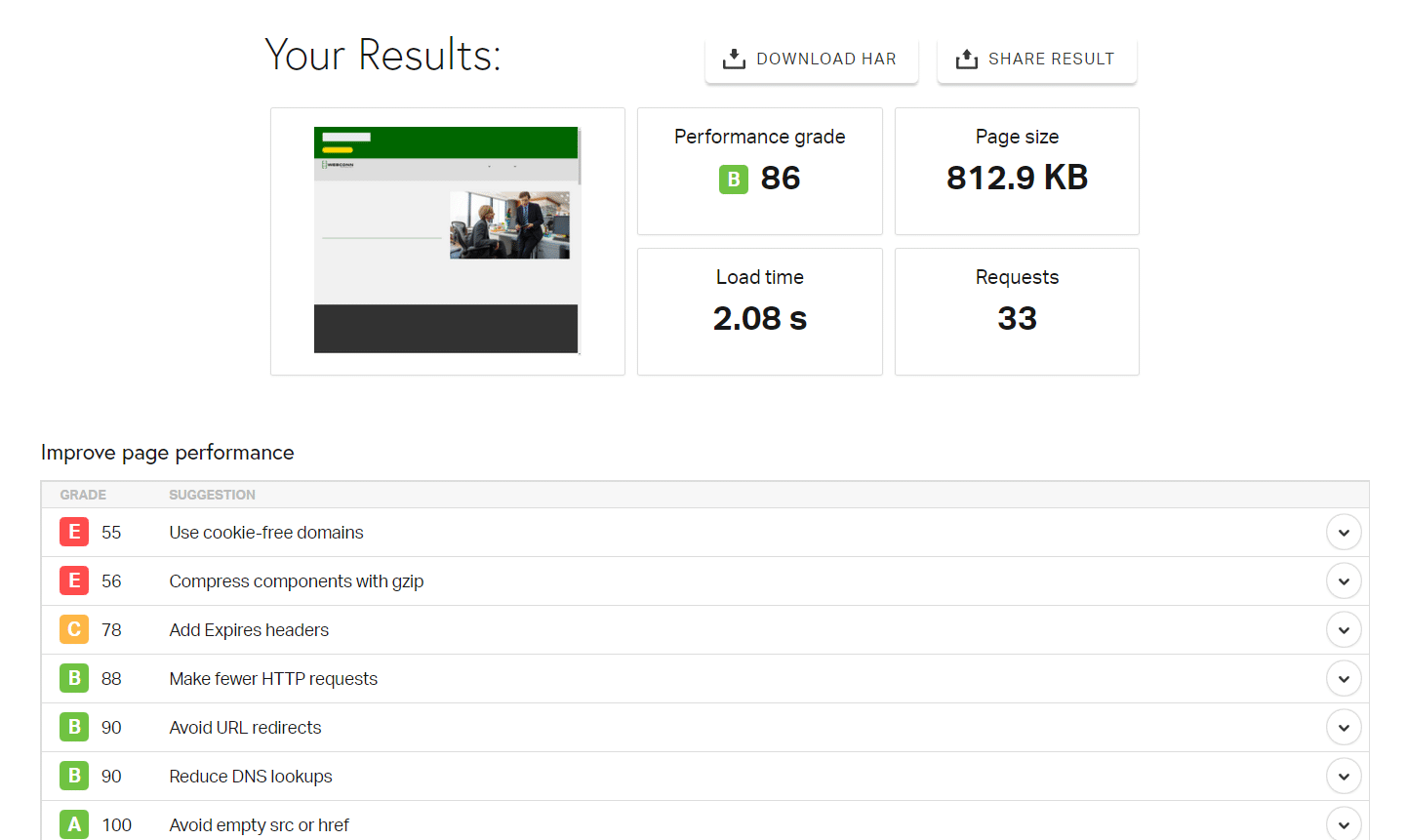
Google Speed Test
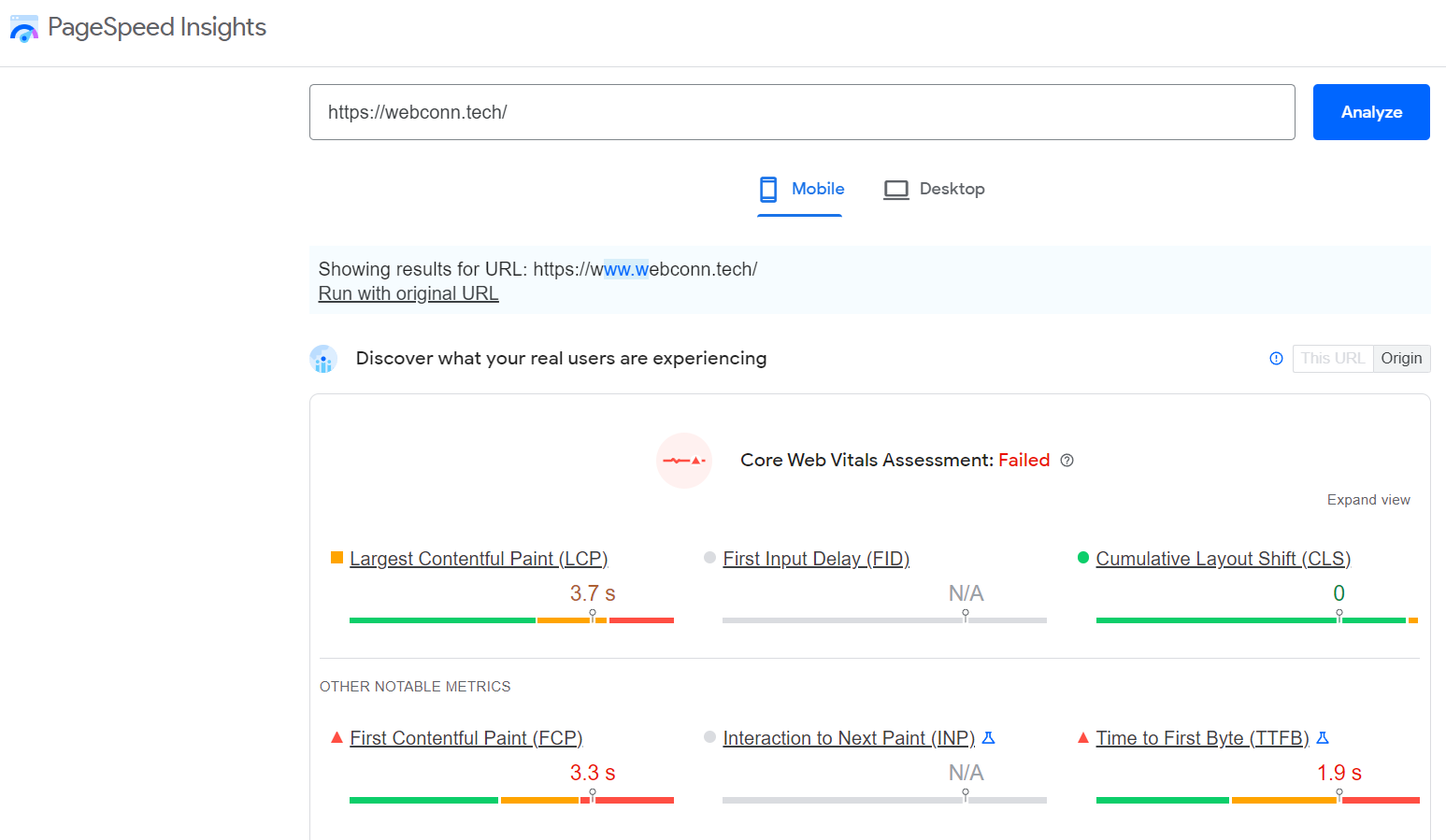
GTmetrix
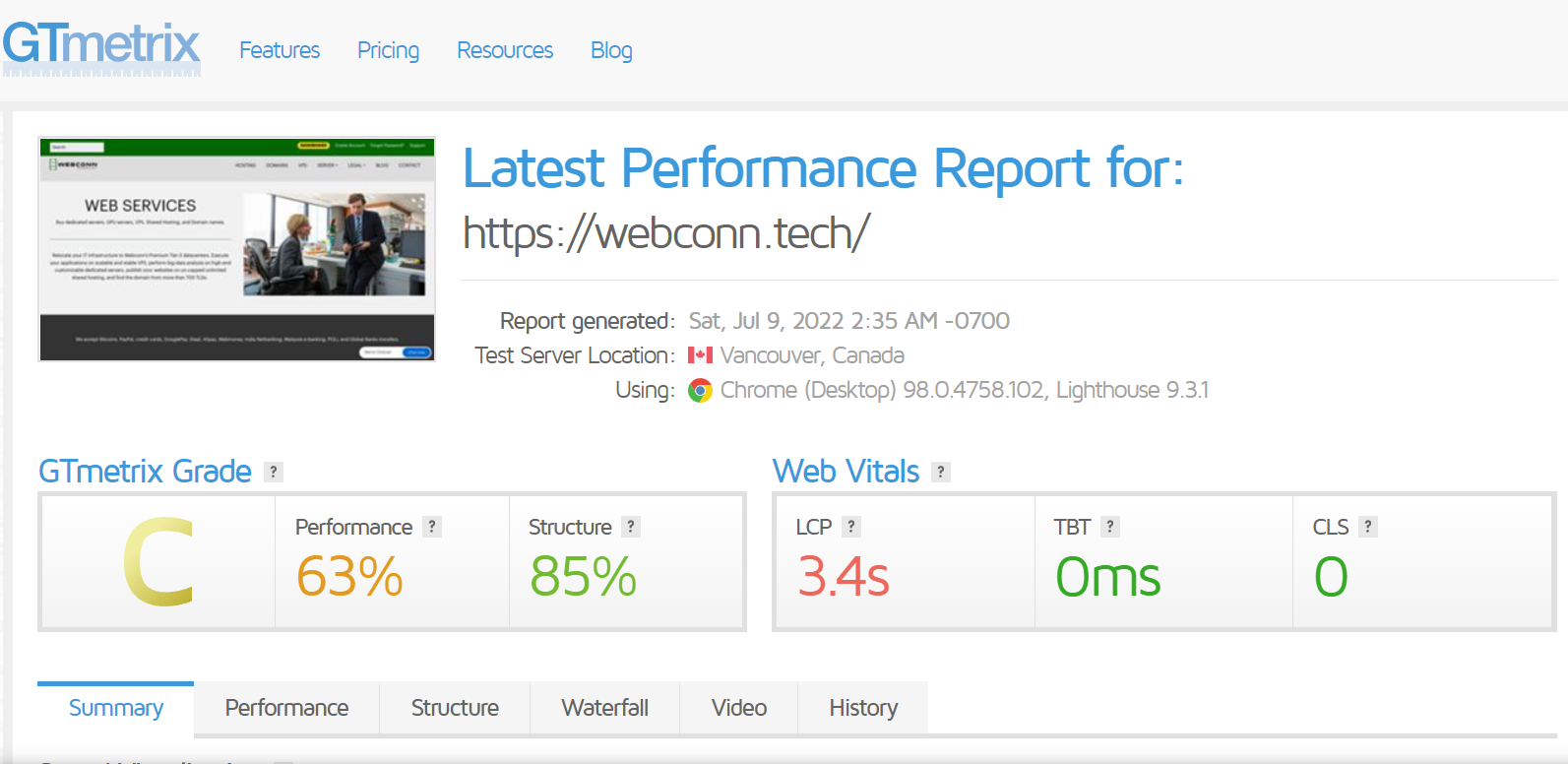
There is a noticeable difference between the two. Checking from a different server (such as one in Japan versus one in North America) or the content they’re looking for could be the cause of this.
Keep in mind where your users are located when selecting “Test from” locations, and stick with that location if you are given the option.
What is slowing WordPress website
You should be aware of the most common culprits that slow down WordPress before you begin tweaking. WordPress has a lot of useful features, but they may slow down your site.
Performance can be hindered by a variety of factors, including:
- An unsuitable location for hosting.
- The configuration of a web server.
- Theme settings for WordPress.
- A lot of images.
- Plug-ins with bad code.
- To put it another way, external programs.
- The amount of time it takes a piece of content to travel from the server to the user’s browser.
There is some good news here: you can influence most of these factors.
Start with the server to speed up WordPress
Both the server and WordPress’s optimization can help speed up your website: the server and WordPress’s configuration. It’s a good idea to start with the server because of its significant influence.
Premium Hosting
One of the most critical factors is the quality of the hosting. Depending on a variety of factors, such as the amount of memory allocated, the type and speed of your connection, and the number of websites hosted on the same server, you may be limited in what you can do with your server.
WordPress-friendly web hosts are becoming more common. That includes SeiMaxim, which provides specialized managed WordPress hosting that is pre-configured for speed and security.
Enable GZIP
The time has come for some more nerdy discussions. File compression and decompression are both made easier with GZIP.
Allowing this option will allow you to compress many files and send them to your customers in a more efficient manner. This improves the speed of data transfer.
.htaccess files must be modified to enable GZIP compression. The root of your WordPress website contains a control file called wp-config.php.
Make a copy of this file first before making any changes, as a simple typo could bring your entire website to a halt.
Open your.htaccess file and make the necessary changes to enable GZIP compression. #END WordPress is the line to look for. Below that line, you should place any code you’ve copied from this article.
Among other things, here’s what you need to do:
# Compress HTML, CSS, JavaScript, Text, XML and fonts AddOutputFilterByType DEFLATE application/javascript AddOutputFilterByType DEFLATE application/rss+xml AddOutputFilterByType DEFLATE application/vnd.ms-fontobject AddOutputFilterByType DEFLATE application/x-font AddOutputFilterByType DEFLATE application/x-font-opentype AddOutputFilterByType DEFLATE application/x-font-otf AddOutputFilterByType DEFLATE application/x-font-truetype AddOutputFilterByType DEFLATE application/x-font-ttf AddOutputFilterByType DEFLATE application/x-javascript AddOutputFilterByType DEFLATE application/xhtml+xml AddOutputFilterByType DEFLATE application/xml AddOutputFilterByType DEFLATE font/opentype AddOutputFilterByType DEFLATE font/otf AddOutputFilterByType DEFLATE font/ttf AddOutputFilterByType DEFLATE image/svg+xml AddOutputFilterByType DEFLATE image/x-icon AddOutputFilterByType DEFLATE text/css AddOutputFilterByType DEFLATE text/html AddOutputFilterByType DEFLATE text/javascript AddOutputFilterByType DEFLATE text/plain AddOutputFilterByType DEFLATE text/xml # Remove browser bugs (only needed for really old browsers) BrowserMatch ^Mozilla/4 gzip-only-text/html BrowserMatch ^Mozilla/4.0[678] no-gzip BrowserMatch bMSIE !no-gzip !gzip-only-text/html Header append Vary User-Agent
Make sure your site is up and running after you’ve saved your changes. You’re now ready to move on.
Add expires headers
These headers let a browser know whether a resource is cacheable in the browser or whether it needs to be requested directly from the server. Browsers know that certain resources, such as images or CSS files, should be stored in its cache if you set expiration headers for them.
.htaccess is where all the magic happens once again. Add the following code to the expires headers beneath the GZIP code you just added:
# Enable expirations ExpiresActive On # Default directive ExpiresDefault "access plus 1 month" # My favicon ExpiresByType image/x-icon "access plus 1 year" # Images ExpiresByType image/gif "access plus 1 month" ExpiresByType image/png "access plus 1 month" ExpiresByType image/jpg "access plus 1 month" ExpiresByType image/jpeg "access plus 1 month" # CSS ExpiresByType text/css "access plus 1 month" # Javascript ExpiresByType application/javascript "access plus 1 year"
Make one last backup, save, and then go over your site one last time. After that, we’ll need to add one more line of code.
Configure ETags
Objects can be cached using the ETag, or entity tag. It’s one of the most frequently requested website performance enhancements.
Because they can improve caching and use less bandwidth, ETags do have some advantages, but they can also slow down loading times and cause the same object to be cached multiple times. The best way to fix this issue on a WordPress site is to simply disable the plugins.
You can do this by adding the following to your .htaccess file.
#Disable Etags Header unset Etag Header set Connection keep-alive FileETag None
Check PHP version
PHP 7 or higher is required. It’s much faster and safer than its predecessors. In your hosting control panel, you should be able to see what PHP version you’re using. Changes can usually be made from there, but if you encounter any difficulties, you should seek assistance from your host.
Make your WordPress site faster by optimizing it
A complete backup of your WordPress installation is essential before beginning any WordPress site modification, especially performance optimization. SeiMaxim allows you to either manually create a backup or sign up for daily backups.
Minimize plugins and remove unused themes
First and foremost, deactivate and remove any unnecessary plugins from a WordPress site.
From there, you can see if any plugins are negatively impacting site performance by selectively disabling them. The developer should be contacted if this is the case.
If you point out the problem to the developer, he or she may be able to speed up the WordPress plugin. While you’re at it, get rid of any unused themes. You should always have a spare on hand in case of an emergency.)
Getting rid of unused plugins and themes will also save you from receiving a slew of inconvenient notification emails about software updates.
Use Fast Theme
Some themes are designed for glitz and glamour, while others are fast and furious. In general, themes with many bells and whistles tend to be slower than those with fewer features. Try a known fast theme like GeneratePress or WP-Astra to see if that helps.
Add Page Caching
Actually, this isn’t the case, but because it’s one of the fastest and easiest ways to speed up a site’s load time, it might as well appear that way. To put it another way, page caching allows a website to store data that can be used to respond to search requests, in this case the pages returned by queries.
Static files are generated by caching tools for every page and post. Servers keep them in order to deliver content to users who have typed in a search term more quickly. There is a big difference in loading time between static files and new content.
Installing a caching plugin is the only way to get this magic. W3 Total Cache, WP Super Cache, and Cache Enabler are all recommended by WordPress. This is not necessary for SeiMaxim WordPress Hosting sites, as this service already has an optimized cache.
Lazy Load Images
Crisp, high-quality images are a must-have for any website. Images can enliven websites, but they can also cause them to load more slowly.
High-resolution images can be saved as smaller images in WordPress. It’s easy to reduce the size of your images using the free Smush plugin, which does so without losing much quality.
What exactly is “lazy loading” and how does it work? The term “lazy loading” refers to the practice of loading resources only when the user specifically requests them.
On a typical landing page, for example, there are many images and even a few videos spread out over one long page. If images and videos aren’t visible when the page first loads, they don’t need to be loaded as soon as the page does.
The images and videos, on the other hand, are stored in placeholders and only loaded when the user scrolls down to access them. With less resources being loaded in the first request the page loads faster.
Text renders quickly, which is important for SEO rankings. Lazy loading your content could hurt your search engine rankings, and it doesn’t save you much time.
It’s much more efficient to use graphics, photos and videos for lazy loading purposes. With proper title and alt tags (which you should be setting anyway! ), having your graphics, photos or videos load later in the session shouldn’t have any negative effects on SEO efforts.
Lazy loading of image and video asset items instead of text items is the best option because these resources take much longer to load than their text counterparts.
When you install Smush, it’s a good idea to double-check that lazy loading is enabled.
Minify JS & CSS
Use a plugin like Fast Velocity Minify to reduce the size of your code. This and similar plugins speed up the loading time of your CSS files.
It’s possible to compress JavaScript files and combine multiple files into a single one using these tools. In order to avoid the “Too Many HTTP Requests” warning from most page speed checkers, you should implement this method.
Minifying CSS is a good place to start because it’s generally considered to be safe.
You’ll need to experiment with different minification and combination settings until you find the one that works best for your site when trying to minify JavaScript.
Moving resources like JavaScript to the footer will delay their loading. Another thing to keep in mind is that this could have an impact on how the page functions.
Optimize your MySQL database tables
Because WordPress relies on its database, keeping it free of errors and bloat is critical.
If you want to get rid of a lot of unnecessary database clutter, you can use the WP Optimise plugin. It will be able to perform a variety of cleaning tasks on a regular basis.
Automated cleaning of post drafts and unapproved/trashed comments, as well as transient options like pingbacks can all be scheduled with this plugin. In addition to caching and minifying pages, this plugin can also clean up your WordPress database and optimize your site’s performance.
CDN
“Content Delivery Network” is the abbreviation for CDN. In addition to your WordPress site, it’s possible to sign up for a separate service that works in conjunction with your WordPress site.
A CDN is made up of a worldwide network of servers. All of your static content, such as images and CSS, is hosted and delivered by the servers. The server that is closest to the visitor will then seamlessly deliver your content, allowing it to reach the visitor more quickly.
Two steps must be taken in order to make use of a CDN with WordPress:
- Sign up for a CDN service, such as CloudFlare, Amazon CloudFront, or Akamai, to distribute your content more quickly. Monthly or per-gigabyte charges are common, but they’re generally low. For a limited time, many offer free trials.
- The CDN can be integrated into your site using a WordPress CDN plugin like CD Enabler or WP Rocket.
Monitor performance
It’s a good thing when your website loads quickly. It’s even better if you can hang on for the long haul. A performance monitoring tool can keep an eye on things instead of you having to run URLs through speed checkers all the time. You’ll be notified right away if there’s a problem.
For free, GTMetrix will keep tabs on your website’s performance. Run a page speed test on GTMetrix to see how fast your site is.
On the right side of the results report, there is a button that reads “Monitor” and another that reads “Alerts.” Set up regular speed checks and alerts for the page you recently visited by clicking on these links.
You’ll need to become a registered user in order to access all of the graphs and reports, but you’ll also gain some peace of mind. Keep doing this until you’ve covered all of your most important pages.
It’s possible to use ManageWP as well. A service it provides is Performance Check, which scans your site and generates a detailed report on its performance.
It’s unfortunate that the free version requires you to perform the scan manually. You’ll have to fork over $1 a month to get automatic checks. If you have a lot of control over your WordPress site, ManageWP can help.
Making a plan of action
All those steps add up! Take comfort in the fact that none of these tasks must be completed at once. Even though there are a lot of little tweaks you can make here and there, here are four things you can do right now to improve your site’s performance.
Pingdom’s load speed improved from C (80) to A (96) using these methods on a simple test site, which resulted in a load time of under two seconds.
- Add the above code to your site’s root .htaccess file to enable GZIP, add Expires headers, and set up ETags. Make a copy of your file first in case anything goes wrong. WordPress’s end is marked by a line that reads “#END WP.”
- Take advantage of Smush’s “lazy loading” feature by enabling it. Compress existing images by using bulk compress.
- A minifier plugin, such as Fast Velocity Minify, should be installed and activated. Don’t mess with the settings.
- Install a caching plugin such as Cache Enabler. In most cases, the default settings can be useful.
The test site was small and simple, so these steps would likely benefit a more complex site even more, though it may be more difficult to get it under two seconds.
Completing the remaining items in this article will help you optimize even more. You’ll soon have one of the web’s fastest-loading sites. A win-win situation for both you and your visitors is achieved when your website’s page load time is quick.
Get WordPress Hosting from SeiMaxim if you’re fed up with dealing with WordPress’s technical aspects on your own. If you’re looking for the power and simplicity of WordPress without the constant updates and technical adjustments, this is the best option for you.
